Ignition is a popular third-party App Store on iOS that is popular for hosting jailbreak tools and tweaks. However, apart from that, the platform also holds a good number of tweaked iOS apps and games.
This has made Ignition equally popular among the non-jailbroken iOS users as well. Lately, users are reporting a few issues like Ignition not working, not downloading apps, and other errors. Must Read: Download Ignition APK on Windows 10/8.1/8 & MAC.
Contents
Fix – IGNITION has stopped working, Unable to Download, Profile Installation Failed Errors
In this post, we are going to have a look at each of these errors and their fixes. We have briefed up every possible error that you could get in related with Ignition
IGNITION – Not Downloading [FIX]
If you are facing an error “Ignition cannot be installed at this time” while trying to download and install the platform, the primary reason behind this could be that there is already a version of Ignition residing on your iOS device. Hence, please uninstall the earlier version before trying to install a new one.
However, if the above is not the case then try clearing the cache of your iOS device. Moreover, if you don’t have any free space left on your smartphone, you won’t be able to download and install Ignition. After clearing the cache of the Safari Browser and checking up on free space, please reboot your device and try downloading Ignition once again.
IGNITION – White Screen/Blank Screen Error [FIX]
It can be extremely frustrating if you are just seeing a white screen when launching Ignition. You won’t be able to download apps until you see them.
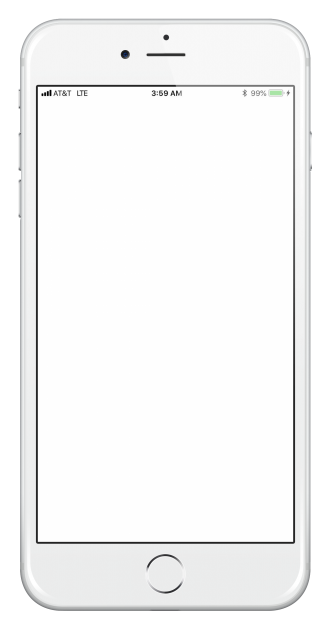
However, no need to worry as the fix for this issue is pretty simple. Just make your way to Settings -> Safari Browser and hit the option ‘Clear Website Data.’
IGNITION – Untrusted Enterprise Developer Error [FIX]
This is a pretty common error that comes up immediately after a successful installation when you try launching a third-party platform without verifying its profile. To successfully go around this error, after the successful installation of Ignition, please navigate to Settings -> General -> Profiles and trust the profile of Ignition.
IGNITION Revoked [FIX]
If you see the profile verification failed error and you are unable to trust the profile as well, it means that Ignition has been revoked. Since Apple is strictly against third-party applications, it routinely revokes the profiles of the platforms that supply the same to the users. If you find that Ignition has been revoked, no need to panic. You just need to wait for a few days for the developers to acquire a new certificate. Simply, reinstall Ignition thereafter.
On the other hand, you can utilize anti-revoke applications as well to prevent the platform from getting revoked.
IGNITION – Profile Installation Failed [FIX]
A few users, while installing Ignition, are facing the ‘Profile Installation Failed’ error. There is no need to panic as this simply means that Apple is dealing with a lot of traffic. Just wait for a while before trying again.
On the other hand, if, even after waiting for a considerable period of time, the installation doesn’t work, please follow the below steps.
- Toggle ON ‘Airplane Mode’ and navigate to Settings -> Safari.
- Tap on Clear History and Website Data -> Clear History and Data.
- Next, switch OFF the Airplane Mode.
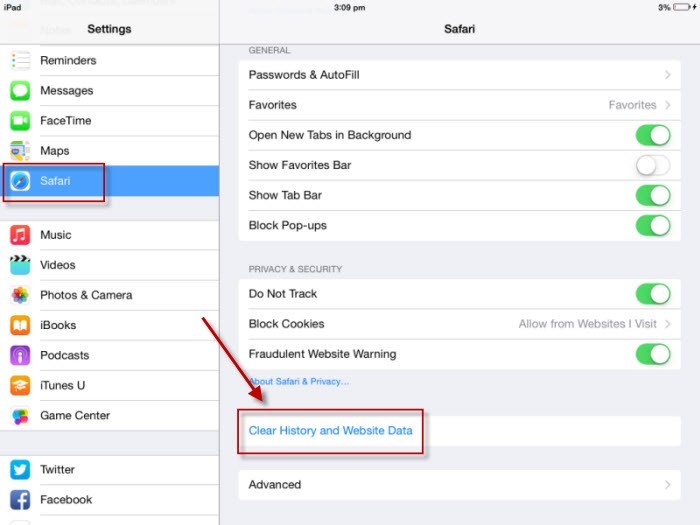
- Wait for a minute or two.
After following the above steps, please try installing Ignition once again and this time the installation will indeed start.
IGNITION – Unable to download apps and games [FIX]
A significant number of Ignition users have reported the issue that they are unable to download applications and games from Ignition. However, in most of the cases, the issue lied in their internet connectivity. Once the internet connectivity came, the issue ceased to exist.
Also, if there is no free space left on your device, you won’t be able to download and install any new applications or games. So, check the space left. If space is over, free up some of the same, and then try downloading the application or game that you are looking forward to installing.
IGNITION– Invalid Argument Supplied Error [FIX]
If you face the above issue, then simply uninstall Ignition and then reinstall the same. After the reinstallation, please reboot your device.

After the home screen comes up, simply check whether there are any updates available for Ignition. If the same is present, then please update the platform. You won’t face the above issue now and Ignition will work properly.
Fix – IGNITION Not Working, Unable to Download & All Errors
These were the common issues that the users of Ignition are facing. If your good self is facing any other issue that is not mentioned in this post, please let us know about the same in the comments section provided below. We will provide the required solution on a priority basis.
It says unable to install “bloonstd5” This app cannot be installed because its integrity could not be verified, do you have any fix for this? Thank you in advance